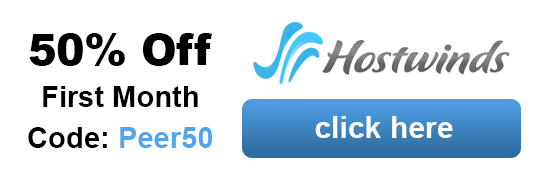Best Cloud Backup Services Compared
“My whole life is in my computer! This view may sound extreme, but it is understandable: Especially for the younger generations a large part of their world takes place today in mobile phones or computers.
Contacts, pictures, notes, diaries – a lot of important personal information and memories we only have as digital data. Computers, smartphones and tablets have long been standard devices in most households, even among older generations. All family photos of recent years and all music albums ever purchased are often stored only in digital form on local PCs or mobile devices.
These data often have an invaluable personal, but also sometimes material value. That is why it is particularly important when these treasures are suddenly gone forever.
The mobile phone has been stolen, the PC hard drive has crashed, the tablet has experienced a nasty fall, a folder has been accidentally deleted – all these are frequent cases that can quickly lead to despair.
And that’s when it gets clear quickly: “Oh No! There were pictures and data on my hard drive that I hadn’t saved anywhere else!” – No backup – what a disaster.
Having a backup of one’s files should be a matter of course today. But there are many simple ways to save the valuable data quickly and safely as duplicates. The effort of a data backup is negligible compared to a disaster, which means a loss. Anyone can create a backup. No technical expertise is required – thanks to modern online services for laypersons. No excuses and no delay, so make your backup now!
Online Backup Of Files And Folders
 The simplest solution for backing up data is an automatic online backup for all files & folders.
The simplest solution for backing up data is an automatic online backup for all files & folders.
The advantage of such a backup is that it runs fully automatically in the background. Once the software has been installed and activated, everything necessary is done. From then on, all data is regularly and automatically transferred to the cloud server.
You can then virtually forget the backup until the day you need it. And then the joy is great that it exists.
Online Backup VS Cloud Storage – What’s The Difference?
An online backup is not the same as a cloud storage. The terms are often confused. People like to use the latter to create space on their hard drive. So they load data into the cloud, which they then optionally delete from their computer to have more space for new data. In this case, the cloud replaces an external hard drive.
Today, cloud services are even used to outsource programs. Online accounting services like Fastbill offer their customers an online accounting program that they can access from anywhere. Here are examples of such services.
Online backup, on the other hand, duplicates the data you have on the hard disk on the cloud server. The software regularly compares the data on your computer with the status in the cloud and saves new or changed files again and again. The data in the online backup therefore corresponds exactly to the data on your computer.
Depending on the online backup provider, data that you delete locally on your computer will also be deleted in the cloud after a while. You can find out more about this in the “Functions” section below. Thus, the online backup exactly mirrors the files and folders on your hard drive.
Modern online backup software is designed for laypersons who have no computer skills at all. The installation and one-time setup of the software is child’s play and self-explanatory.
Why Online?
The practical thing about online backup is that you can access your data from anywhere, all you need is Internet access.
For security reasons, you should keep your data backup in a different location than the original data. In the event of a fire, it won’t help to have extra backup hard disks next to your computer at home. Because then everything is still gone.
Of course, you can also deposit a backup hard drive with friends. But then you have the effort to fetch the disk regularly and update the backup manually. The easy updateability and flexible availability of an online backup is unsurpassed.
Technical Requirements For Setting Up An Online Backup
-
- 1. you need internet access
- 2. You must be able to install a program and click through the self-explanatory operating steps of the backup software.
- The setup is done in a few minutes.
-
-
- Detail Functions Files & Folder Backup
-
There are a number of detailed functions provided by online backup providers for backing up files and folders.
In the following, you will find a list of all the functions that are possible in principle and are aimed at different user needs.
It is important to note that the mix of these functions can vary from provider to provider. Decide what is important for you – you can choose the right service accordingly.
Automatic Backup
 Once you have installed the software and the backup function is activated, everything happens automatically in the background. The program updates the backup at regular intervals. You never have to think about your backup again. Except when you need it.
Once you have installed the software and the backup function is activated, everything happens automatically in the background. The program updates the backup at regular intervals. You never have to think about your backup again. Except when you need it.
Note that your computer must be turned on and online for the backup to run. Automated backup is a standard feature of online backup services and is usually performed once a day. Ideally, the time of the backup can be selected, e.g. at 20 o’clock. But there is also the possibility to start the backup only manually.
Why the time of the backup or a manual backup start can be important:
The very first backup transfers all files from zero to the cloud server over the Internet. Depending on what your Internet connection allows, this can become noticeable. If, for example, you want to make a video call via Skype at the same time, the video transmission can suffer interference because your Internet line is busy with the backup.
In future backups, however, only changed files will be transferred. These smaller amounts of data therefore use less upload capacity.
You can have your individual upload time calculated online, for example at expedient.com, if you know your upload speed and your data volume.
Automatic Program Settings
With online backup programs for laymen, everything important is usually already preset. The software automatically recognizes which file folders and files have to be backed up. The user does not have to manually select the folders from which backups are pulled into the cloud. Only if necessary can these settings be adjusted manually. For example, if a folder should be deliberately excluded from backup.
Exception Of Very Large Files
An exception exists partially for particularly large files. From a certain file size it is possible that you have to copy the file manually to the cloud server. Large files are e.g. files starting from 4GB size, what will be movie files in the first place. The manual upload is then very easy via drag & drop.
Maximum Storage Capacity In GB
 The specification of a possible storage limit is important to note. How many gigabytes of storage space on the cloud server are included in the backup offer? Sometimes it is unrestricted, but in most cases it is limited to an amount adapted to average storage requirements.
The specification of a possible storage limit is important to note. How many gigabytes of storage space on the cloud server are included in the backup offer? Sometimes it is unrestricted, but in most cases it is limited to an amount adapted to average storage requirements.
As already described above, it is usually one of the automatically preset program settings which folders and files are backed up. Manual settings are only possible with some providers. If only very specific folders in your system are to be backed up to the cloud, note which service allows you to do this.
Drag & Drop Function
Drag & Drop is a popular and convenient way to quickly drag and drop files from one window to another, and copy them by hand. Most online backup solutions support this feature. So single files from the backup can be quickly packed and downloaded with the mouse. Backblaze does not support Drag & Drop.
File Types
Most online backup offerings contain very specific file types that are uploaded to the cloud server. Of course, all common file types that occur on the computers of private individuals are taken into account. Say different image file types, text file types etc.. An exception, however, are video files. Note whether videos are excluded from automatic backup. Can they then at least be uploaded manually or is it completely excluded within the selected backup offer? Is it possible to upgrade the backup offer? Take a look at this detail if you want to back up videos.
Mobile Access / App
Most online backup services include an app for mobile devices. In a few cases, however, this is not the case. For example, Backblaze does not have a practical mobile app and can only be operated via PC or MAC.
Data Synchronization
Some online backup services offer the option of data synchronization between your cloud backup and your local data. When a file is modified, the online backup automatically overwrites that file in the other locations with this latest version. Example: Let’s assume you have enabled data synchronization between your smartphone and your PC. If you then edit a photo e.g. on your smartphone and save it, this revised version will also replace the older image version on your PC at home via the online backup. Providers are e.g. MyPCbackup and iDrive.
File Sharing
If you want to be able to show your files from the online backup to others, you have to consider whether the offer includes file sharing. In this case, the backup software allows you to select one or more files and send them to selected people simply via a share link, where they can view the files. An increase in this would be that other people would not only be able to view the files but also edit them. This edited version would then overwrite the version on the backup and on your devices. The rights can be set e.g. with iDrive.
Data Deletion
The online backup basically mirrors the files and folders on your hard disk. If you delete files on your computer, they are usually also deleted in the online backup. However, there are different procedures here. Some providers also delete the files, but still give you 30 days to recover the deleted data. Others, on the other hand, never delete anything. Pay attention to such details.
Backing Up Files From An External Hard Drive
Files and folders from external hard disks can also be backed up to the online backup. When choosing your backup provider, consider in advance whether content from external disks can also be backed up.
Hybrid Backup
Many online backup providers support what is known as hybrid backup (mixed backup). This means that your data is copied to different locations at the same time. The files are then uploaded online to the backup provider’s server and simultaneously stored on an external hard drive at your home. This has the advantage that you can access your backup files even if the Internet fails. Or if the (unlikely) case occurs that you don’t get your backup back from the online service provider. Multiple backups at different locations is generally the most secure type of backup.
The Top Providers For Online Backups Of Files And Folders:
So it’s that easy to prevent personally valuable files such as photos, music, texts, letters, etc. from being lost forever.
What can you do if your computer stops working?
What to do if the computer no longer boots, the operating system no longer functions properly or the hardware is simply broken?
In the worst case, a new computer must be purchased, the operating system and all programs must be reinstalled and all files and folders copied from the backup to the new computer.
But it is also much easier:
Top Providers For Bare Metal Cloud Backups
With a complete system backup, also called Mirror Image or Bare Metal Backup. Not only your files and folders are saved, but also the complete operating system with all system folders including the files and folders. This type of backup is a little more complex than the pure Files & Folder Backup, but it allows a quick reuse of the computer in case of a system crash.